How to setup IPTV on Formuler box via MYTV Online app?
In this tutorial, we are going to show you how to bring IPTV channels to your MYTV Online on FormulerZ.
The FormulerZ is the latest mixture of an IPTV receiver and an Android media player. The FormulerZ is Android based, so it can play the newest versions of all available apps on your device.

Important tip before starting tutorial:
The FormulerZ Boxes have both Mac and ID, you can find the MAC address in the catalog of device or in the back of box.
It is number like this MAC: 00:1E:B8:XX:XX:XX , to change it to box ID you need to replace 6 first digit and make it like this ID: 00:1A:79:XX:XX:XX .
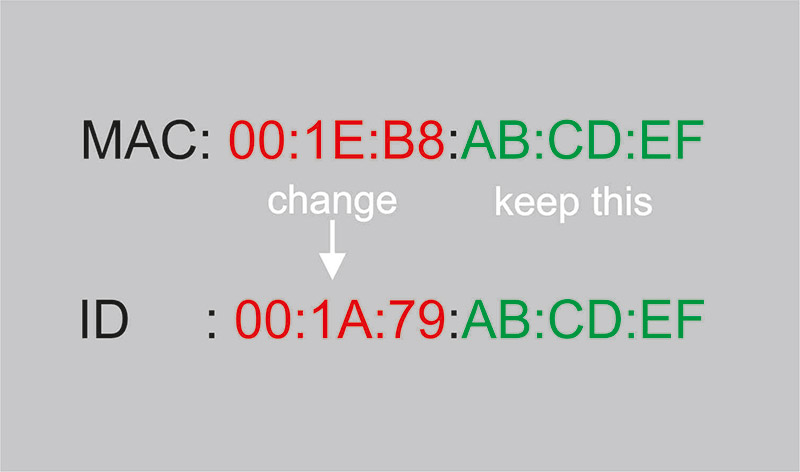
How to bring IPTV channels to your FormulerZ
This tutorial can be used for all model of formuler boxes includes: FormulerZ1 & Formuler Z7+ .
Step 1: Start by downloading MyTVOnline app form the Google Play store and then open MYTV Online.

Step 2: Now click on “Edit Service” and then click “Edit“.
Note: Be sure you register with your right ID Address (Do not use the MAC address).
Please note, this mac address must be given to your IPTV provider such as Maxcotv.
Add the ID as MAG and use MAG portal.
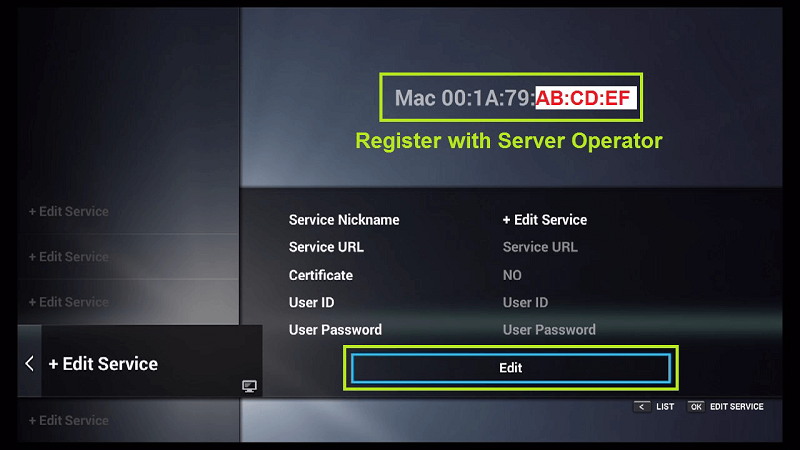
Step 3: Enter “Service Nickname” (Example: IPTVLAD or Maxcotv) and click on “OK“.
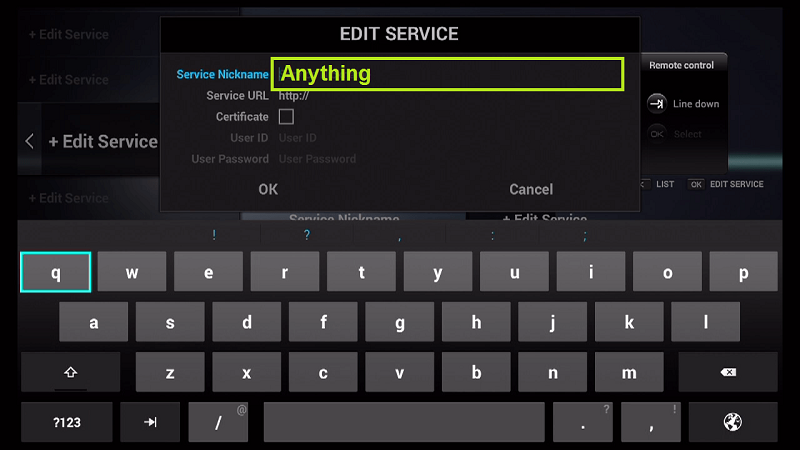
Step 4: Enter IPTV Server URL (STB MAG Emulator/ Portal URL) you get from your IPTV provider and click on “OK”. You can ask for portal URL from your IPTV service provider.
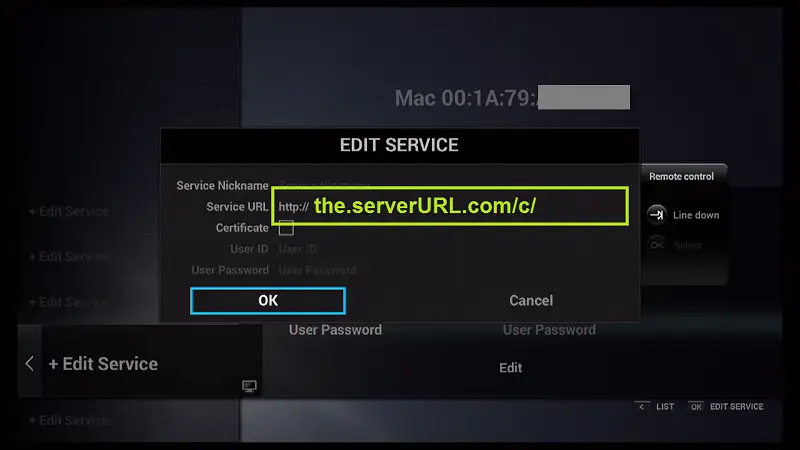
Step 5: Enter Username and Password is NOT necessary.
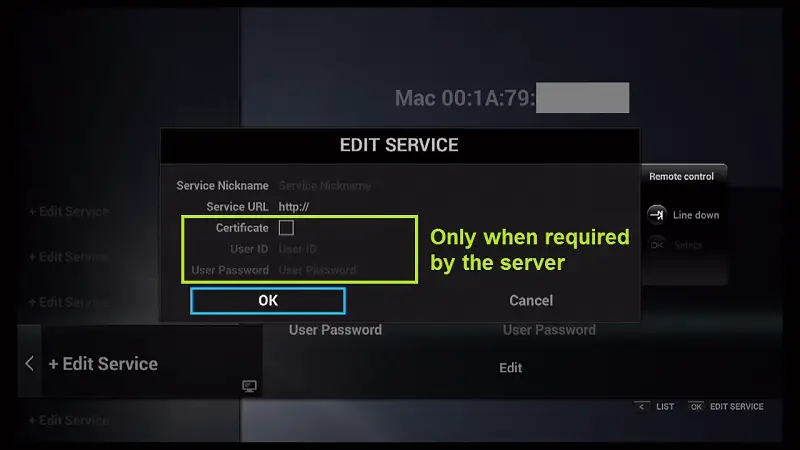
Step 6: Click on “OK” and proceed to the next step. Please note, this might take a little time.
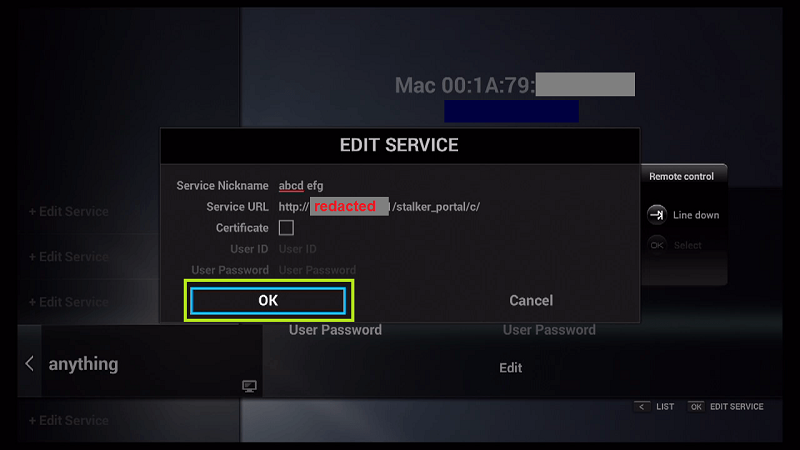
Step 7: Connecting to IPTV Server (with your registered data) is in progress now.
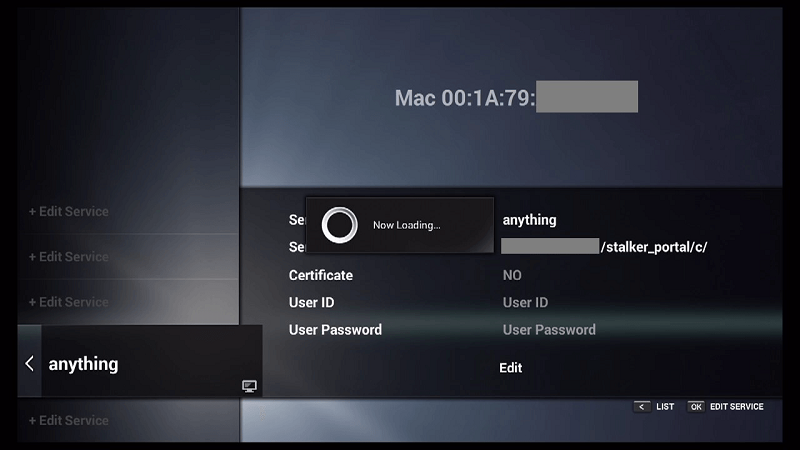
Step 8: Successful Connection! You receive all channels associated with your account.
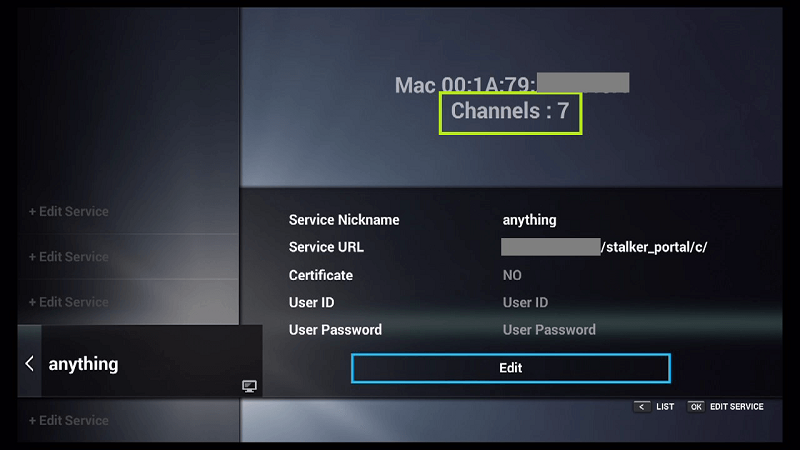
Now Everything is ready and you can start watching Live TV.

Leave a Reply