In this guide, we are using an Amazon Fire TV Stick 4K Max. However, these instructions also work for other streaming devices including Google Box or Android TV.
Step 1: Install the Downloader App (Free)
1. Open the search bar on your device.
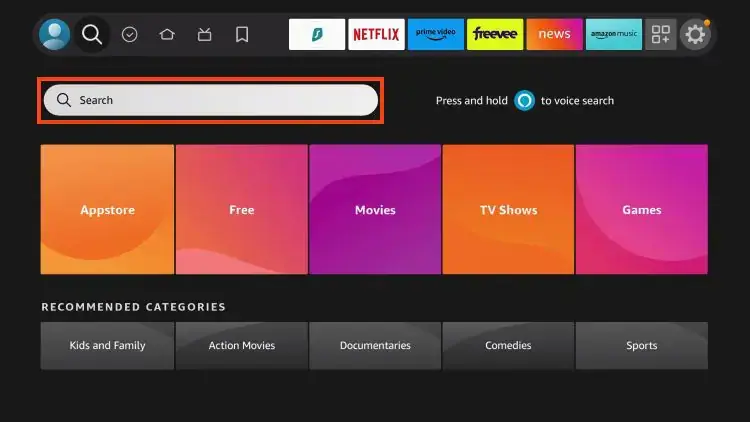
2. Type Downloader.
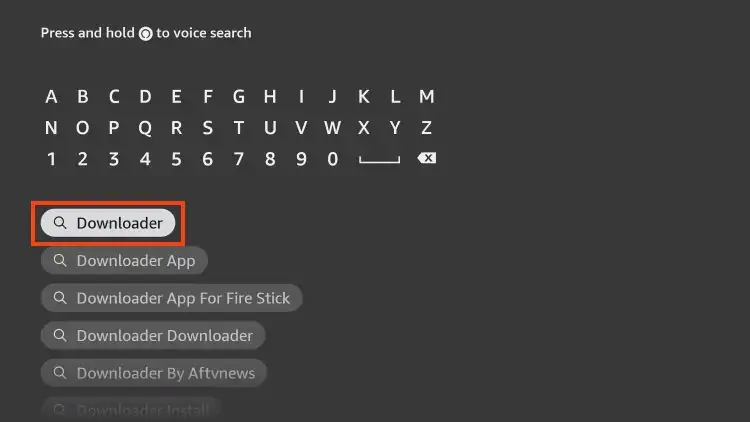
3. Select the Downloader app as pictured below.
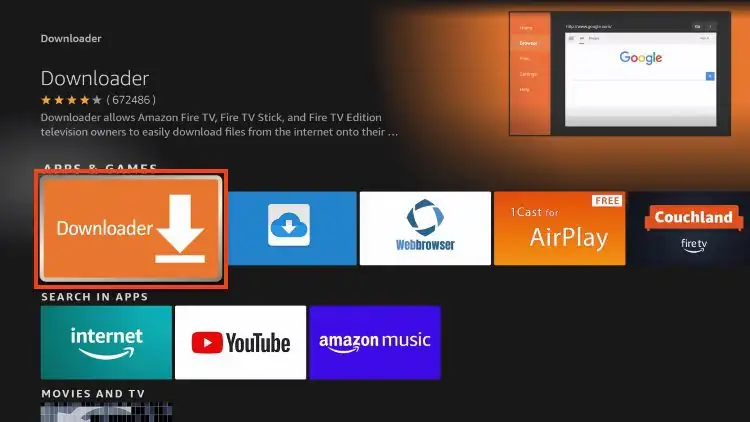
4. If you have previously installed this, choose Download. If this is your first time, click Get.
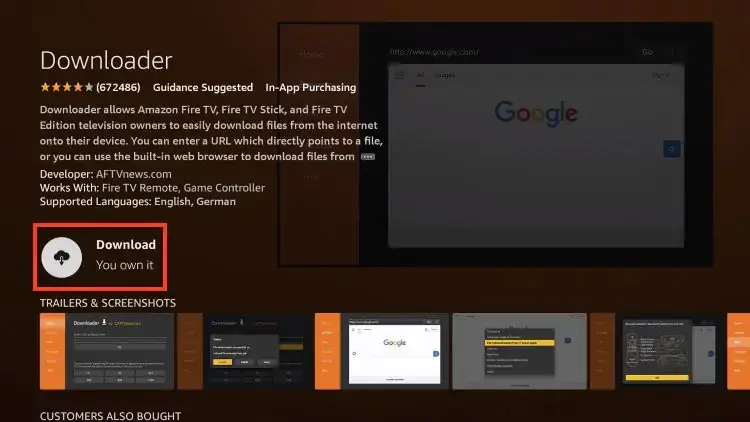
5. Before continuing, you must enable Unknown Apps within the Settings of your device if you haven’t already turned this ON.
6. Hover over the Settings icon and click My Fire TV.
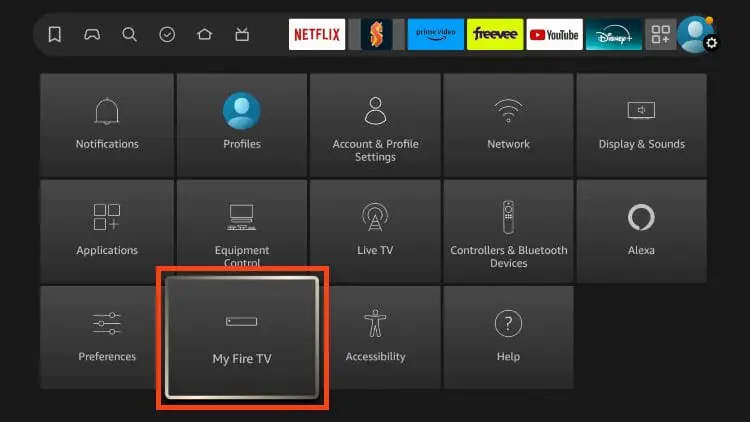
7. Click About.
Note: Notice Developer Options is missing.
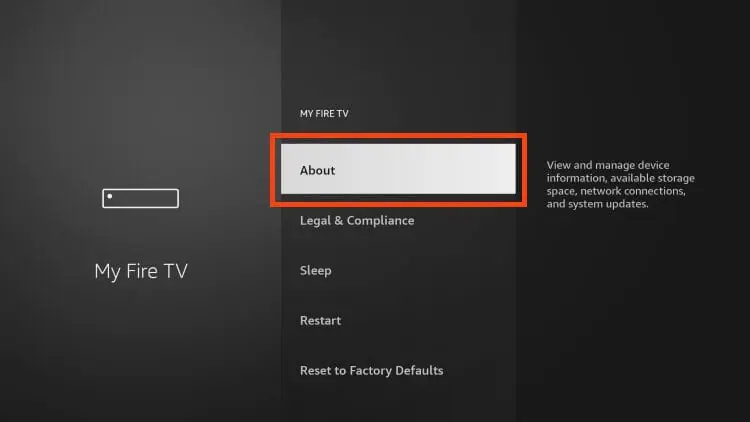
8. Hover over Fire TV Stick 4K Max or whatever your device is and click the OK button on your remote 7 times to become a developer.
You will then encounter a message at the bottom of your screen stating “No need, you are already a developer.”
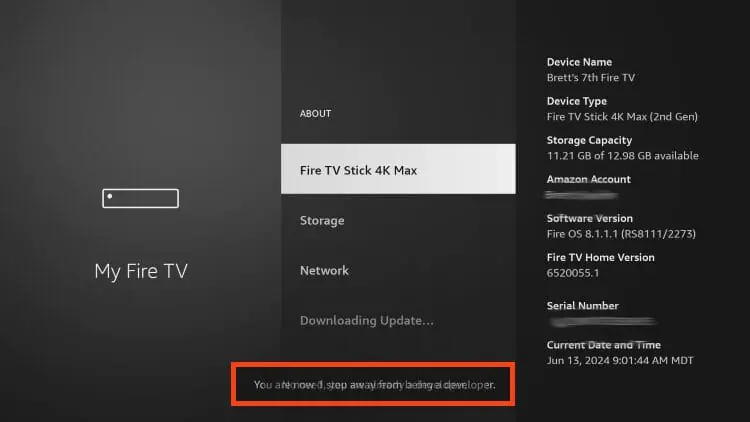
9. Click the back button on your remote and you will notice Developer Options is now showing within My Fire TV.
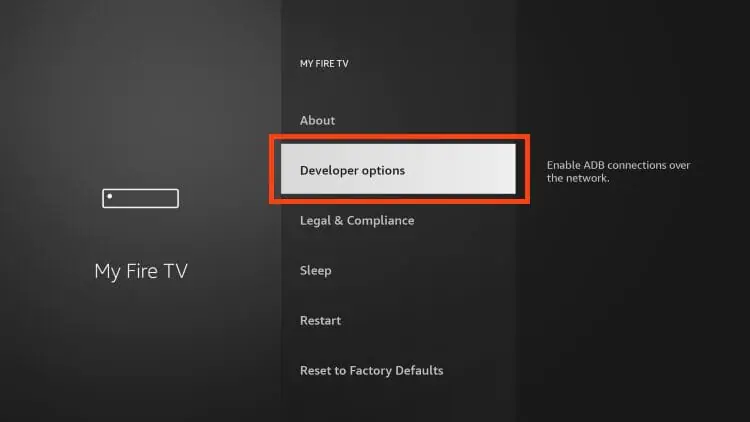
With Downloader installed and enabled for Unknown Apps, we can continue with the installation of IPTV Smarters.
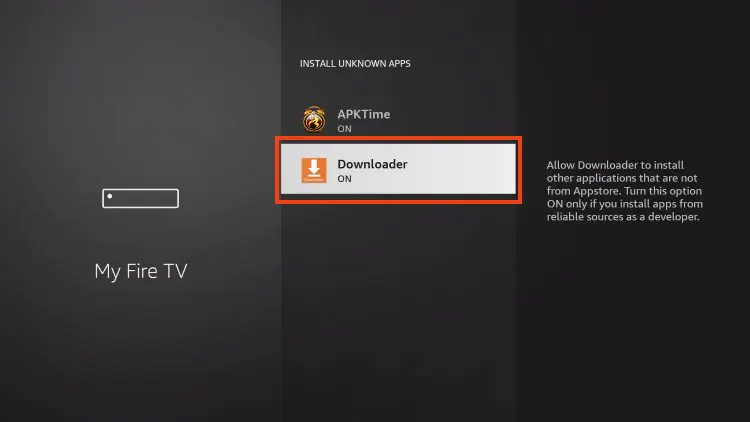
Sideload IPTVLAD or Maxcotv APP
1. Launch Downloader.

2. Click the URL Menu bar which will launch the keyboard.
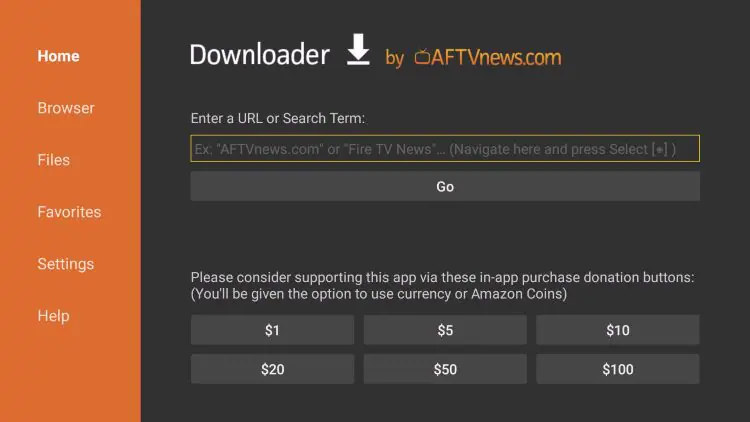
3. Now, type any of the code below to download our apps and click Go:
Maxco Q Player: 786681
SkyGlass: 959164
GlassUI: 140336
Maxco Premium: 158849
Maxco Spark: 789093
Or you can all of our apps list Here: App Links
4. Wait while the app downloads.
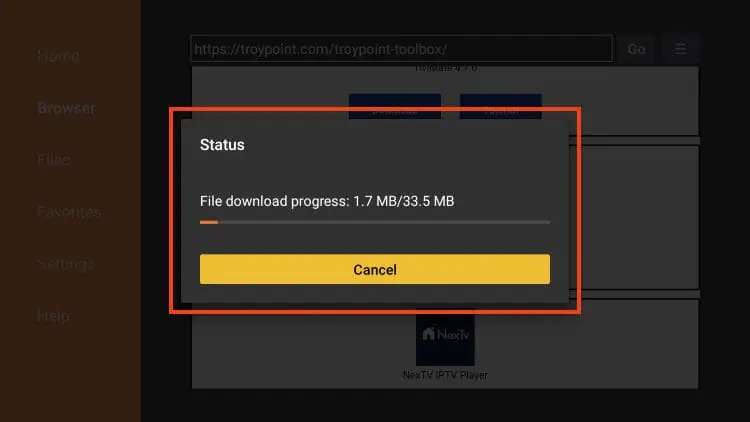
5. Click Install.
6. You will then encounter the Ready to launch! message.
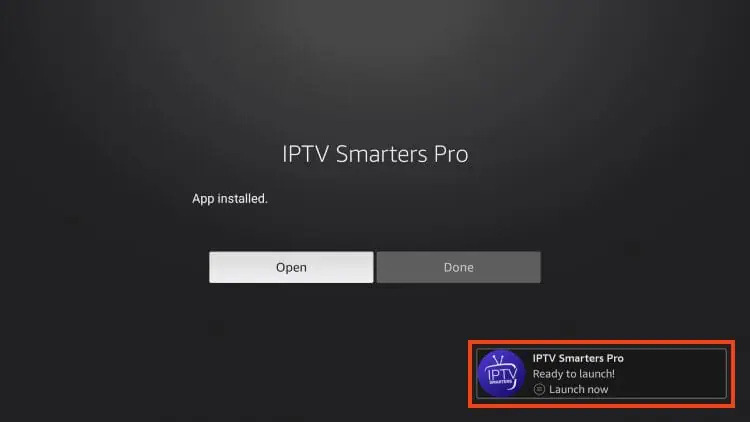
7. Click Done.
8. You are then prompted to delete the installation file. This will free up space on your device. Click Delete.
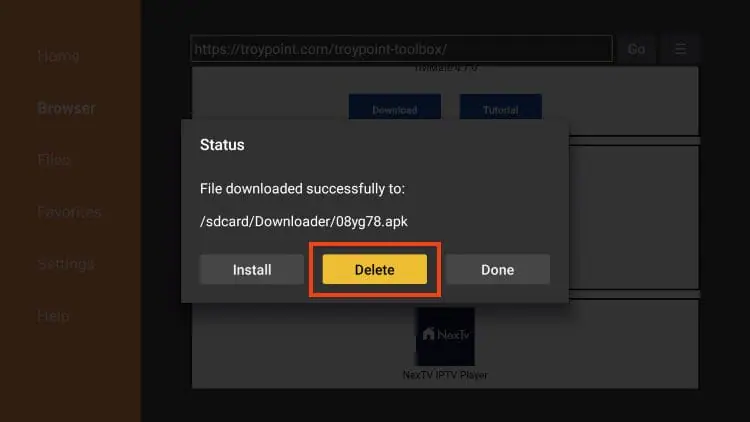
Installation is now complete.
Continue reading for more info on this application and other install guides for various devices.
Step 3: Move App to Home Screen
If you are likely to use this application often, you will want to move it to the top of your apps list.
Follow the steps below to do so on a Firestick or Fire TV.
1. From the home screen, scroll over to select Applications.
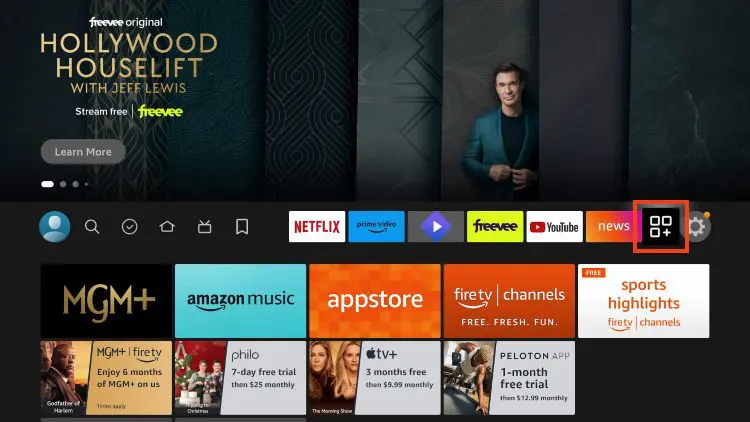
2. Find the App you installed and long-click the select button on your remote.
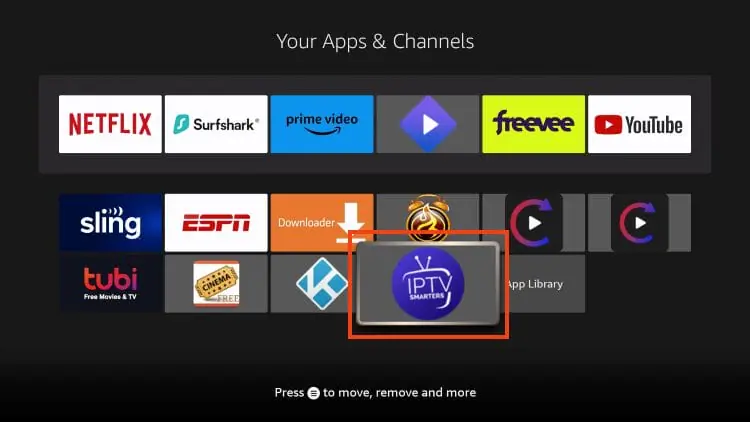
3. Drag it to the top of your apps list and click the select button again to drop it into place.
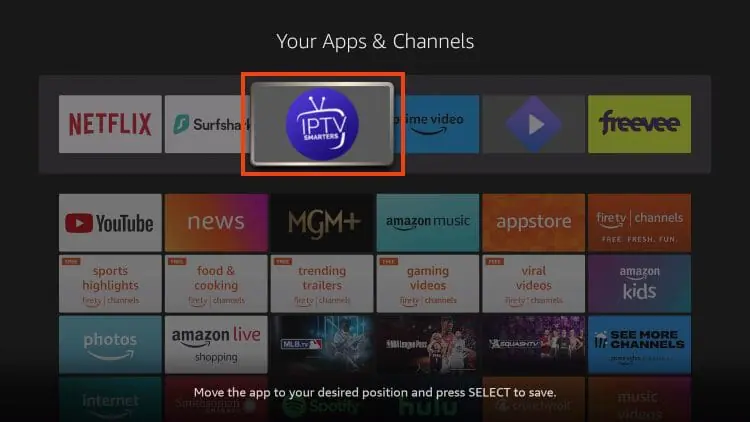
The guide below covers important details regarding this application including how to set the app up for use to stream live content and more.
How to Set Up IPTV Smarters
After installing, you may launch the application for use.

Leave a Reply